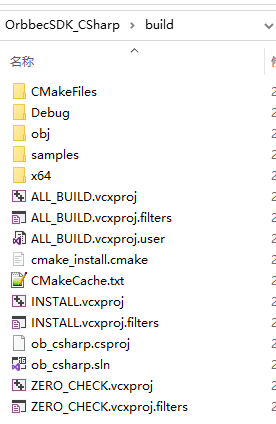2.1. Windows C# SDK Compilation and Installation
Here, it is assumed that you have installed Cmake correctly. If you have not installed Cmake,you can refer to the Cmake official website for installation.
2.1 Open Cmake, set the source code path, and set the “build” folder as the path for generating binary files, as shown in the following figure.
2.2 First, click Configure, then select x64 in the dialog box that appears, and finally click Finish.
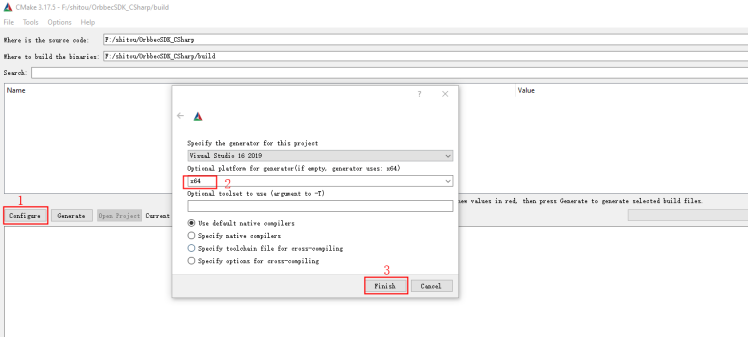
2.3 Click “Generate”, as shown below:
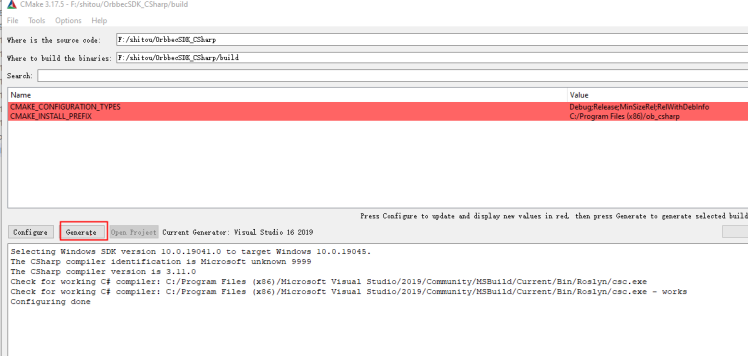
2.4 Use the file explorer to directly start the Visual Studio project in the build directory, as shown in the following figure:
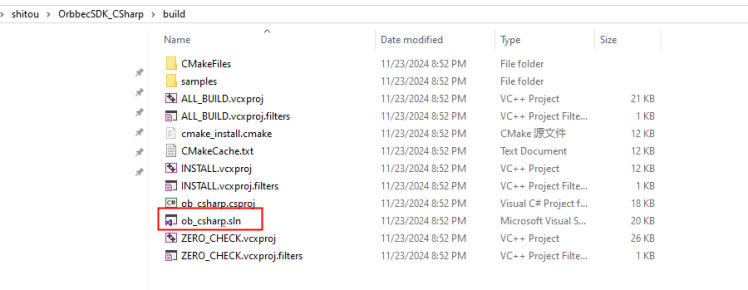
2.5 Open the project, as shown below, First, select Release, then choose ALL BUILD to compile, and finally select INSTALL.
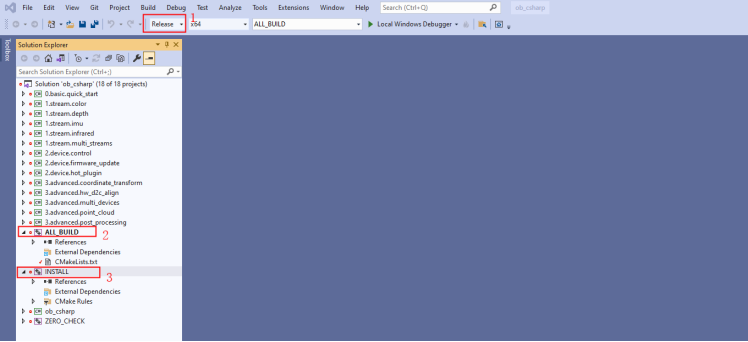
2.6 The compiled sample is located in the build/install/bin directory.
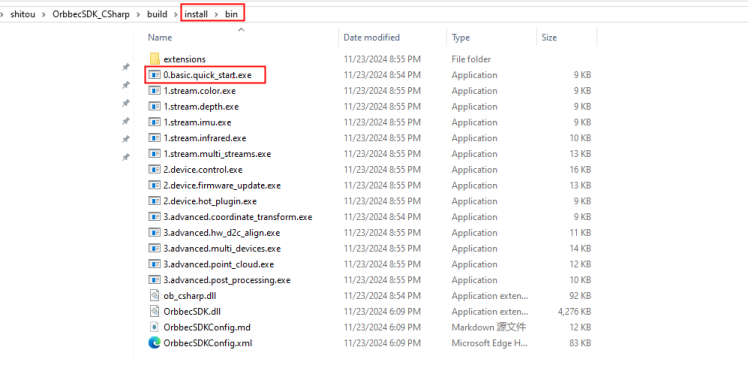
2.7 Click on 0.basic.quick_start.exe, and the running result is as follows
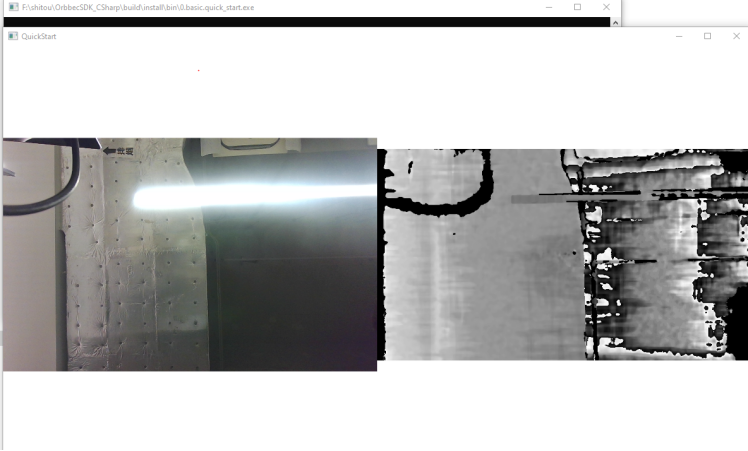
2.8 You can also use a script to generate the project project file as follows,The name of the script is build.bat, put it in the same directory as CMakeLists.txt.
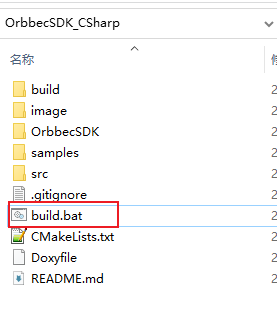
Double click build.bat will create a new build folder, the generated project files will be placed in the build folder, so that you can avoid the project files and source code together!