OrbbecSDK
Installation guidance
This document describes how to install the Orbbec SDK via installation packages on both Windows and Linux.
Windows Installation guidance
Download the installer “OrbbecSDK_v1.x.x_win64.exe” from https://github.com/orbbec/OrbbecSDK/releases.
The installation process is as follows:
- Double-click the .exe file, and the following dialog box will pop up:
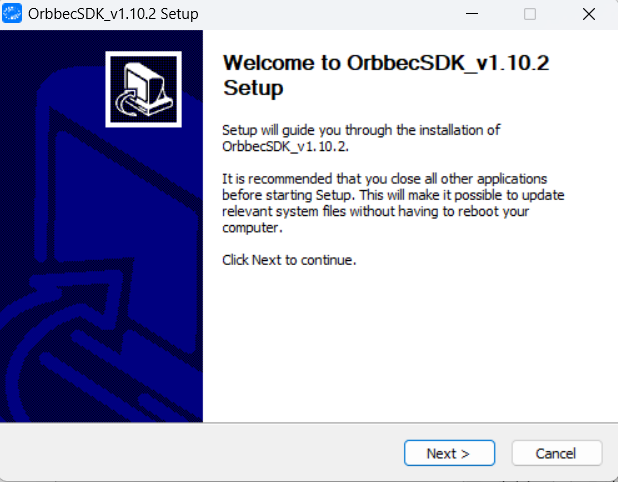
- Click “Next”, and the following dialog box will pop up:

- Click “I Agree”, and the following dialog box will pop up:
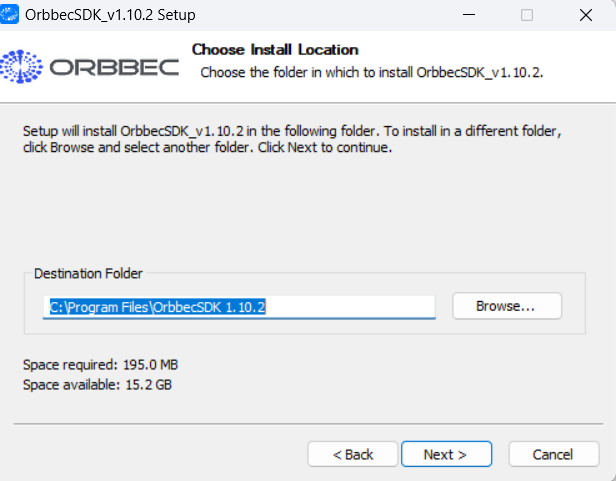
- Click “Next” again:
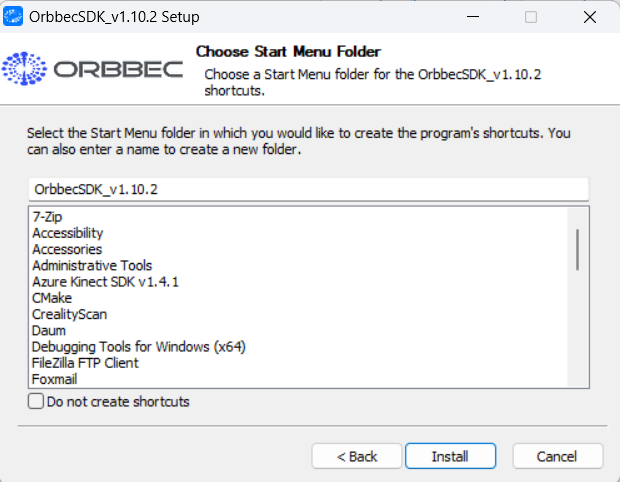
- Click “Install” and wait for the installation to complete.
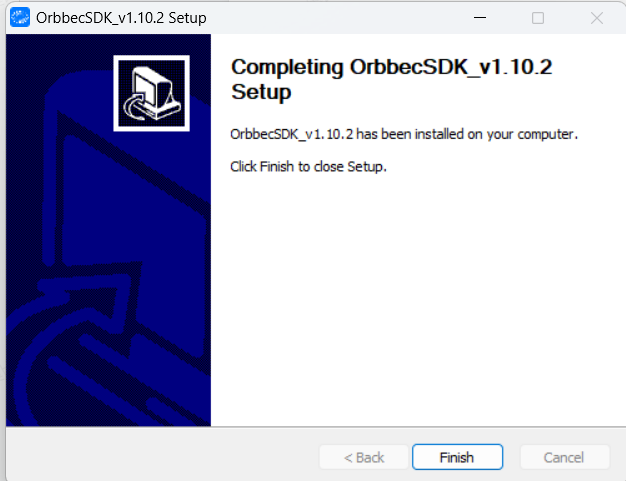
- After the installation, the files in the Orbbec SDK installation directory are as follows:
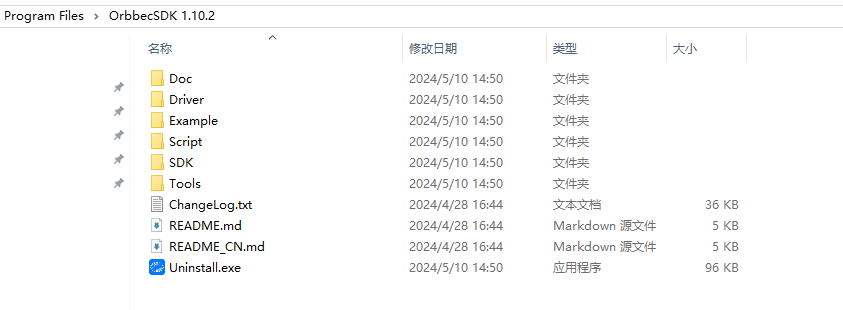
The Orbbec Viewer can be accessed via the desktop shortcut.
Linux /Arm64 Installation guidance
Install via .deb Package
.deb package download link: https://github.com/orbbec/OrbbecSDK/releases
OrbbecSDK_v1.x.x_amd64.deb is the installation package for Linux x64, and OrbbecSDK_v1.x.x_arm64.deb is the installation package for Arm64.
- On the Linux x64 (ubuntu) platform, install using the following command:
sudo dpkg -i OrbbecSDK_v1.x.x_amd64.deb
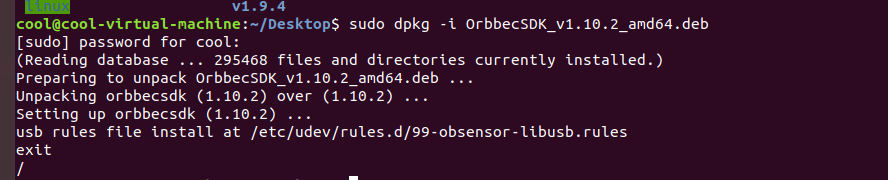
2) Check the entire package path of the Orbbec SDK using dpkg -L orbbecsdk, while the header files and library files of the Orbbec SDK will be installed in the /usr/local path.
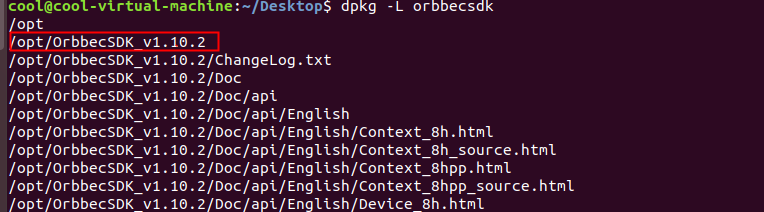
3) Enter OrbbecViewer to run the Orbbec Viewer.
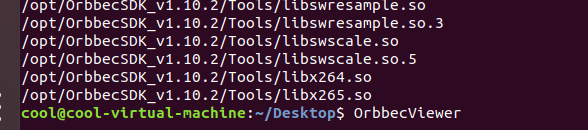
Install via Debian Apt Repository
1) In the terminal, enter the following command to obtain and add the public key used for verification:
wget -O - http://s3.amazonaws.com/orbbec-debian-repos-aws/repos/orbbec_sdk/pub_key.pub | sudo apt-key add -
- Check if the public key was added successfully by entering:
apt-key list
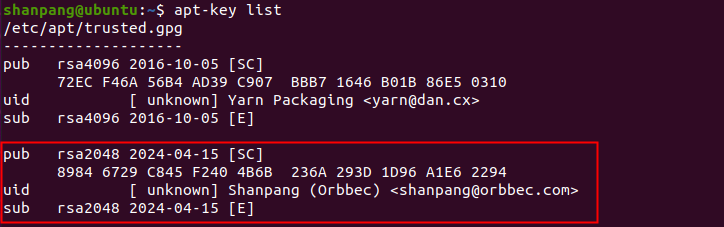
If there is a problem with the host not resolving, try the following command to restart the system DNS resolution service and retry the first command:
sudo systemctl restart systemd-resolved
2) In the terminal, enter the following command to add the apt source update address:
echo "deb http://s3.amazonaws.com/orbbec-debian-repos-aws/repos/orbbec_sdk stable main" | sudo tee /etc/apt/sources.list.d/orbbec-orbbecsdk.list
3) The following command can be used to query Orbbec SDK:
sudo apt update
sudo apt search orbbecsdk

4) Check the installation directory of the Orbbec SDK through dpkg -L orbbecsdk, and by entering the OrbbecViewer command, you can run the Orbbec Viewer .